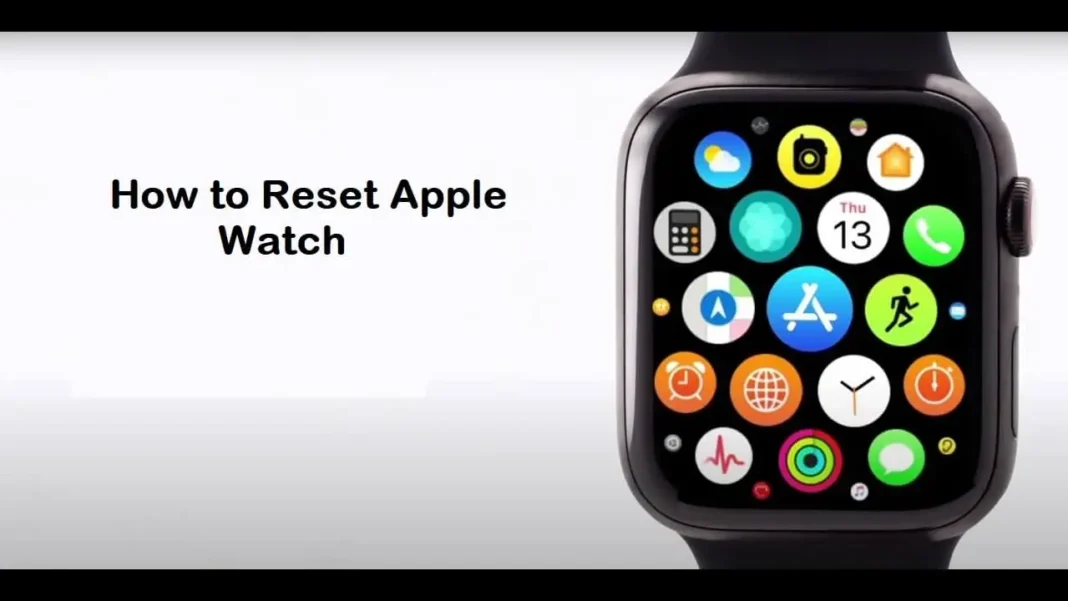Apple Watch has become an indispensable accessory for many, offering a range of features from fitness tracking to instant notifications. However, there are times when your Apple Watch might not function as expected, or perhaps you’re preparing to sell or give it away. In such cases, knowing how to reset Apple Watch becomes essential.
This guide will walk you through the process of resetting your Apple Watch, ensuring you do it correctly and safely.
Why You Might Need to Reset Your Apple Watch
Before diving into the steps on how to reset Apple Watch, it’s important to understand why you might need to reset it in the first place. Here are some common scenarios:
- Performance Issues: If your Apple Watch is lagging, freezing, or not responding as it should, resetting it might resolve these issues.
- Selling or Giving Away: If you’re planning to sell or give away your Apple Watch, resetting it ensures that all your personal data is wiped clean, protecting your privacy.
- Pairing Problems: Sometimes, your Apple Watch may not pair correctly with your iPhone. In such cases, resetting both devices and starting fresh can solve the problem.
- Software Updates: Occasionally, a software update might not install correctly, leading to glitches. Resetting the watch can help you start with a clean slate.
Different Types of Resets
Before you proceed with resetting your Apple Watch, it’s crucial to know that there are different types of resets, each serving a different purpose. Understanding these will help you choose the right method for your situation.
1. Soft Reset
A soft reset is the simplest form of reset and is equivalent to restarting your Apple Watch. This type of reset is helpful if your watch is experiencing minor glitches or performance issues.
How to Perform a Soft Reset:
- Press and Hold: Press and hold both the side button and the Digital Crown simultaneously.
- Wait: Continue holding both buttons until you see the Apple logo on the screen.
- Release: Once the Apple logo appears, release the buttons.
This process should take care of minor issues without affecting your data.
2. Hard Reset
A hard reset is more intensive and is typically used when your Apple Watch is completely unresponsive. It forces the watch to reboot, but like a soft reset, it does not erase any data.
How to Perform a Hard Reset:
- Press and Hold: Press and hold both the side button and the Digital Crown.
- Wait: Continue holding even after the Apple logo appears.
- Release: Release the buttons only after the watch restarts.
This method is effective when your Apple Watch is frozen or not responding to any commands.
3. Factory Reset
A factory reset is the most comprehensive type of reset. It erases all data and settings on your Apple Watch, returning it to its original state. This reset is essential if you’re selling, giving away, or troubleshooting serious issues.
How to Perform a Factory Reset:
- Unpair from iPhone: The easiest way to perform a factory reset is by unpairing your Apple Watch from your iPhone. This method also automatically backs up your data.
- Open the Apple Watch App: On your iPhone, open the Apple Watch app.
- Go to My Watch: Tap on the “My Watch” tab at the bottom.
- Unpair Apple Watch: Tap “All Watches” at the top left, then tap the “i” next to your watch. Select “Unpair Apple Watch.”
- Enter Apple ID Password: If prompted, enter your Apple ID password to disable Activation Lock.
- Complete the Process: The Apple Watch will begin to unpair and reset to factory settings. This may take a few minutes.
Alternatively, you can reset directly from the Apple Watch:
- Go to Settings: On your Apple Watch, go to “Settings.”
- Tap General: Scroll down and tap “General.”
- Reset: Scroll down and tap “Reset.”
- Erase All Content and Settings: Tap “Erase All Content and Settings.” You may be prompted to enter your passcode.
- Confirm: Confirm your decision and let the watch complete the reset process.
What Happens After a Factory Reset?
After performing a factory reset, your Apple Watch will be as good as new, at least in terms of software. All your data, including apps, settings, and personal information, will be erased. The watch will restart, and you’ll see the welcome screen that appears when you first set it up.
If you’re planning to keep using the watch, you can pair it again with your iPhone and restore your data from a backup. If you’re selling or giving it away, it’s now ready for its new owner.
Troubleshooting Common Issues During Reset
Even though resetting your Apple Watch is a straightforward process, you might encounter some issues along the way. Here are a few common problems and how to solve them:
1. Unable to Unpair
If you’re unable to unpair your Apple Watch from your iPhone, try the following:
- Check Bluetooth: Ensure Bluetooth is turned on both devices.
- Restart Devices: Restart both your Apple Watch and iPhone.
- Reset Network Settings: On your iPhone, go to Settings > General > Reset > Reset Network Settings.
2. Stuck on Apple Logo
If your Apple Watch is stuck on the Apple logo during a reset, try a hard reset by following the steps outlined earlier. If that doesn’t work, you may need to contact Apple Support.
3. Forgot Apple ID Password
If you’ve forgotten your Apple ID password and can’t disable Activation Lock, you’ll need to reset your password through Apple’s website. Once reset, you can proceed with the factory reset.
Precautions Before Resetting Your Apple Watch
Before you reset your Apple Watch, especially if you’re performing a factory reset, there are a few precautions you should take:
- Backup Your Data: If you’re keeping the watch, ensure your data is backed up. When you unpair the watch from your iPhone, it automatically creates a backup that you can restore later.
- Disable Activation Lock: Activation Lock is a security feature that prevents others from using your watch if it’s ever lost or stolen. Before resetting, make sure to disable this feature by unpairing your Apple Watch from your iPhone.
- Remove Cellular Plan: If your Apple Watch has a cellular plan, contact your carrier to remove it before resetting the watch.
Conclusion
Knowing how to reset Apple Watch is a valuable skill, whether you’re troubleshooting issues or preparing to pass on your device. With the steps outlined in this guide, you can confidently reset your Apple Watch, ensuring that your data is protected and the device is ready for its next use. Whether you choose a soft reset, hard reset, or factory reset, each method has its own use case, making it important to select the right one based on your needs.