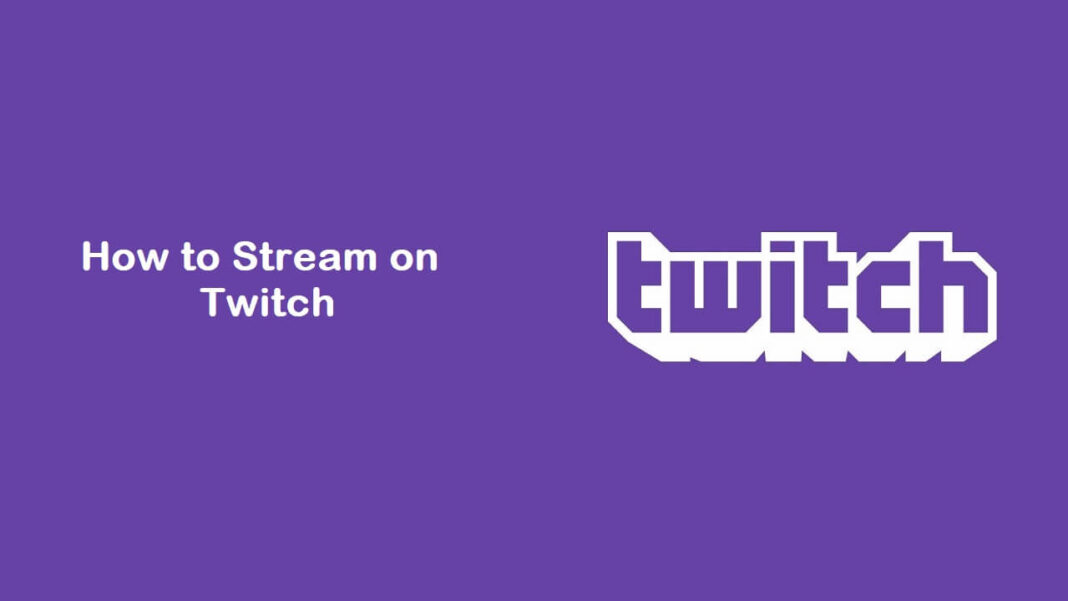In the ever-expanding world of online content creation, live streaming has become a popular way for creators to connect with audiences in real time. Twitch, the leading platform for live streaming, offers a unique space for gamers, artists, musicians, and other creators to share their passions with a global audience.
If you’re new to the platform and wondering how to stream on Twitch, this guide will walk you through the process, from setting up your account to going live and building your community.
What is Twitch?
Before diving into the steps on how to stream on Twitch, it’s essential to understand what Twitch is and why it’s so popular. Twitch is a live streaming platform primarily focused on video game streaming, but it also features content from various other categories such as music, art, talk shows, and more. With millions of active users daily, Twitch provides a dynamic environment for creators to showcase their talents, interact with viewers, and even monetize their streams.
Step 1: Setting Up Your Twitch Account
The first step in learning how to stream on Twitch is creating a Twitch account. Here’s how you can do it:
- Visit Twitch.tv: Go to the Twitch website and click on the “Sign Up” button located at the top right corner.
- Fill in Your Details: You’ll need to provide a username, password, email address, and date of birth. Make sure your username is unique and reflects your brand or personality.
- Verify Your Account: Twitch will send a verification email to your registered email address. Follow the instructions in the email to verify your account.
- Enable Two-Factor Authentication: For added security, enable two-factor authentication (2FA) in your account settings.
Once your account is set up, you’re ready to explore how to stream on Twitch.
Step 2: Choosing the Right Streaming Software
To stream on Twitch, you’ll need streaming software that captures your gameplay or other content and broadcasts it to your Twitch channel. Some popular streaming software options include:
- OBS Studio: An open-source software that is free and widely used by streamers.
- Streamlabs OBS: A user-friendly version of OBS with added features for streamers.
- XSplit: A premium streaming software with advanced features.
Download and install your preferred streaming software, then configure it to work with Twitch. Most streaming software has a setup wizard that guides you through the process.
Step 3: Setting Up Your Stream
Setting up your stream involves configuring the settings in your streaming software and customizing your Twitch channel. Here’s how to do it:
- Configure Your Stream Settings: Open your streaming software and navigate to the settings menu. You’ll need to input your Twitch stream key, which can be found in your Twitch account settings under “Channel and Videos.”
- Choose Your Bitrate: Your bitrate determines the quality of your stream. A higher bitrate results in better video quality, but it also requires more bandwidth. Twitch recommends a bitrate of 2,500 to 4,000 kbps for 720p streaming.
- Set Up Your Scenes and Sources: In your streaming software, create scenes for different parts of your stream, such as your gameplay, webcam, and overlays. Add sources to each scene, such as your game capture, webcam feed, and any graphics you want to display.
- Test Your Stream: Before going live, do a test stream to ensure everything is working correctly. Check your audio levels, video quality, and stream stability.
Step 4: Going Live on Twitch
Now that your stream is set up, it’s time to go live on Twitch. Here’s how to stream on Twitch:
- Open Your Streaming Software: Start your streaming software and select the scene you want to start with.
- Go Live: In your streaming software, click the “Start Streaming” button. Your stream will now be live on your Twitch channel.
- Engage with Your Audience: As you stream, engage with your viewers through chat. Respond to comments, answer questions, and interact with your audience to build a community.
- Monitor Your Stream: Keep an eye on your stream’s performance, including your bitrate, dropped frames, and viewer count. If you encounter any issues, troubleshoot them promptly.
Step 5: Building Your Twitch Community
Learning how to stream on Twitch is just the beginning. To grow your channel, you need to build a community of loyal viewers. Here are some tips for building your Twitch community:
- Be Consistent: Stream regularly and stick to a schedule. Consistency helps build anticipation and keeps viewers coming back.
- Network with Other Streamers: Collaborate with other streamers, join Twitch communities, and participate in events to increase your visibility.
- Engage with Your Viewers: Interact with your viewers during streams, respond to comments, and show appreciation for their support.
- Promote Your Stream: Use social media to promote your Twitch channel and share highlights from your streams.
Step 6: Monetizing Your Twitch Stream
Once you’ve learned how to stream on Twitch and built a community, you may want to explore monetization options. Twitch offers several ways to monetize your content:
- Twitch Affiliate Program: Once you reach specific milestones, such as 50 followers and an average of 3 concurrent viewers, you can apply for the Twitch Affiliate Program. Affiliates can earn revenue through subscriptions, bits, and ads.
- Twitch Partner Program: The Twitch Partner Program is for established streamers who have a larger following. Partners have access to more monetization options, including ad revenue, subscriptions, and custom emotes.
- Donations and Sponsorships: Viewers can donate to support your stream, and you can partner with brands for sponsorships.
Step 7: Improving Your Stream Quality
As you gain experience on how to stream on Twitch, you’ll want to continuously improve your stream quality. Here are some tips:
- Upgrade Your Equipment: Invest in better microphones, cameras, and lighting to enhance your stream’s production value.
- Enhance Your Content: Experiment with different types of content, such as tutorials, Q&A sessions, or themed streams, to keep your audience engaged.
- Analyze Your Performance: Use Twitch’s analytics tools to track your performance and identify areas for improvement.
Conclusion
Streaming on Twitch is an exciting journey that offers endless possibilities for creativity and community building. By following this guide on how to stream on Twitch, you’ll be well on your way to becoming a successful Twitch streamer. Remember, the key to success on Twitch is consistency, engagement, and continuous improvement. Happy streaming!