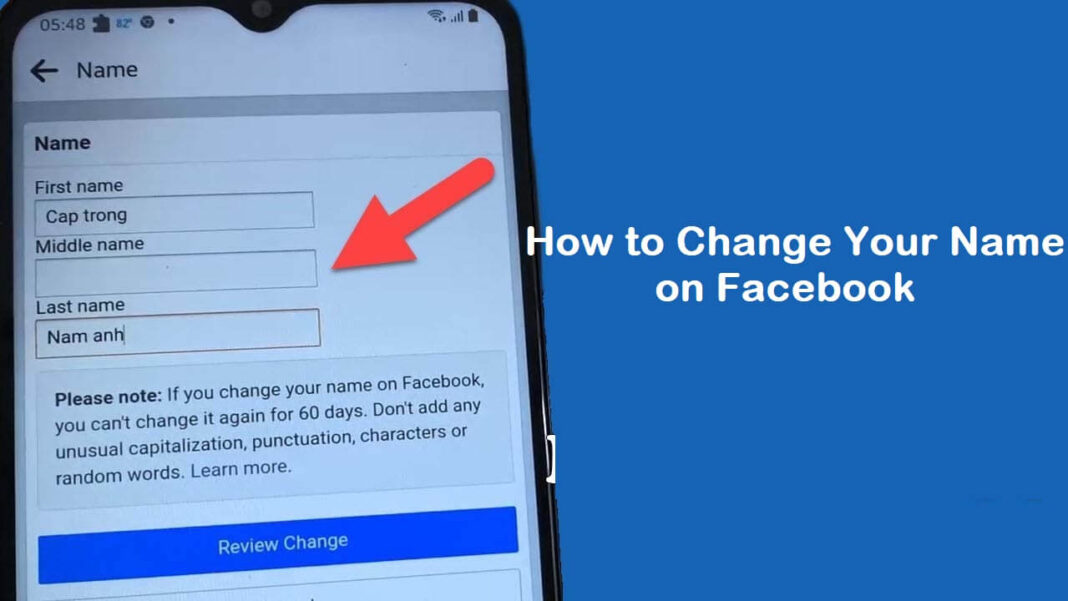Facebook has become an integral part of our lives, serving as a platform for connecting with friends, family, and colleagues. Over time, your Facebook profile may no longer represent who you are. Whether due to marriage, a name change for professional reasons, or simply wanting a fresh start, knowing how to change your name on Facebook is essential.
This guide will walk you through the steps and considerations to ensure the process is smooth and successful.
Why Would You Want to Change Your Name on Facebook?
Before diving into the “how to change your name on Facebook,” it’s essential to understand the reasons why someone might consider this change:
- Marriage or Divorce: Changing your name on Facebook after a marriage or divorce can help maintain consistency across all your social media profiles.
- Professional Branding: If you’re transitioning to a new career or want to align your Facebook presence with your professional identity, a name change can be crucial.
- Personal Rebranding: Sometimes, people choose to rebrand themselves for personal reasons, adopting a new name that better reflects their identity.
- Correcting Errors: If your name was misspelled during the initial setup of your account, updating it to the correct version is vital.
No matter the reason, it’s important to follow the correct steps to change your name on Facebook. This ensures that your profile remains active and that you don’t violate Facebook’s community standards.
Steps to Change Your Name on Facebook
Changing your name on Facebook is a straightforward process. Here’s a detailed step-by-step guide on how to change your name on Facebook:
- Log into Your Account: Start by logging into your Facebook account from your preferred browser or the Facebook app. Make sure you’re using the account that you want to update.
- Access Settings: Once logged in, click on the downward-facing arrow in the top-right corner of the screen if you’re on a desktop. If you’re on a mobile device, tap the three horizontal lines (menu) in the bottom-right corner. From the dropdown menu, select “Settings & privacy” and then click or tap on “Settings.”
- Navigate to Name Settings: In the “Settings” menu, look for the “Personal and account information” section. Click or tap on “Name.” This will take you to the page where you can edit your name details.
- Enter Your New Name: In the name fields, enter your new first name, middle name (if applicable), and last name. Make sure to double-check for any typos or errors. Remember, this is how your name will appear to your Facebook friends and across the platform.
- Review Facebook’s Name Standards: Before submitting your new name, it’s crucial to familiarize yourself with Facebook’s name standards. Facebook has specific guidelines on what names are allowed, including prohibiting titles, symbols, numbers, and unusual capitalization. Ensure your new name complies with these standards to avoid any issues.
- Save Changes: After entering your new name and reviewing the guidelines, click or tap on “Review Change.” Facebook will then prompt you to choose how your name will appear on your profile (e.g., First Last or Last First). Select your preference and then enter your password to confirm the change.
- Wait for Approval: Once you’ve submitted your name change request, Facebook may take up to 24 hours to review and approve it. During this time, your profile may still display your old name until the new name is approved.
- Verify the Change: After the name change is approved, log back into your account and verify that your new name is displayed correctly on your profile. If you encounter any issues, you can reach out to Facebook support for assistance.
What to Consider Before Changing Your Name on Facebook
While knowing how to change your name on Facebook is essential, there are a few important considerations to keep in mind before making the change:
- Frequency of Changes: Facebook allows users to change their names, but there are limits. After changing your name, you won’t be able to do so again for 60 days. Make sure you’re confident in your new name choice before making the change.
- Impact on Friends and Followers: Changing your name on Facebook may confuse some of your friends or followers, especially if it’s a significant change. Consider informing your close contacts beforehand to avoid any confusion.
- Consistency Across Platforms: If you’re changing your name on Facebook for professional reasons, consider updating your name across other social media platforms and online profiles for consistency. This helps maintain a cohesive personal or professional brand.
- Privacy Considerations: Changing your name on Facebook can affect your privacy settings, especially if you’re using a more identifiable name. Review your privacy settings after making the change to ensure your profile is as private or public as you want it to be.
- Legal Name vs. Nickname: Facebook encourages users to use their real names, but it also allows for nicknames as long as they adhere to the platform’s guidelines. If you’re using a nickname or a name that’s different from your legal name, ensure that it complies with Facebook’s standards to avoid account suspension.
Common Issues When Changing Your Name on Facebook
Despite following the correct steps on how to change your name on Facebook, some users may encounter issues. Here are some common problems and solutions:
- Name Rejected by Facebook: If Facebook rejects your name change request, it could be due to non-compliance with their name standards. Double-check the guidelines and try again. If your name is legitimate but still rejected, you may need to provide additional documentation to Facebook for verification.
- Account Temporarily Locked: In some cases, Facebook may temporarily lock your account after a name change, especially if the change is drastic. This is a security measure to prevent unauthorized access. You can unlock your account by following the on-screen prompts or by contacting Facebook support.
- Name Change Not Reflected Immediately: If your new name isn’t displaying on your profile after approval, try logging out and logging back in. Sometimes, the change takes a little time to propagate across the platform.
- Can’t Change Name Due to Recent Change: If you’ve recently changed your name on Facebook and want to do it again, you may be restricted by the 60-day waiting period. Unfortunately, there’s no way to bypass this, so you’ll need to wait until the period has passed.
Conclusion
Changing your name on Facebook is a simple yet powerful way to keep your online identity up-to-date. Whether you’re doing it for personal, professional, or legal reasons, understanding how to change your name on Facebook ensures that the process is smooth and hassle-free.
By following the steps outlined in this guide and considering the potential impacts, you can confidently update your name on the platform. Remember, your Facebook name is a representation of who you are, so choose wisely and ensure it aligns with your overall online presence.