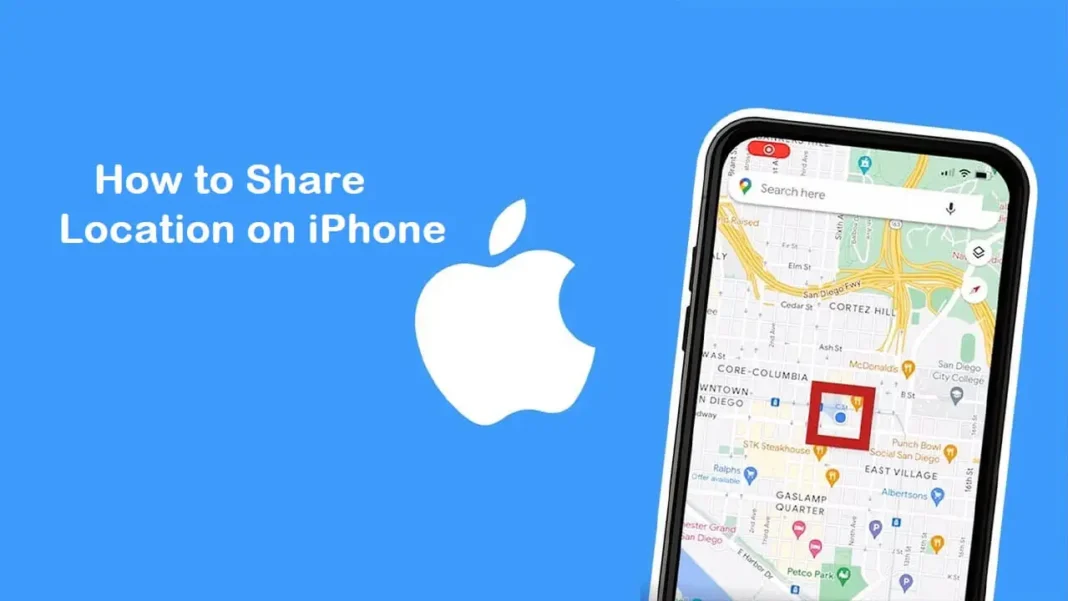In today’s connected world, knowing how to share location on iPhone can be incredibly useful, whether you’re meeting friends, ensuring the safety of loved ones, or simply letting someone know where you are. Apple’s iPhone offers a variety of ways to share your location, each tailored to different needs and situations.
In this guide, we’ll walk you through the different methods to share your location on iPhone, ensuring that you can do so quickly, easily, and securely.
Why Share Your Location?
Before diving into the how-tos, it’s important to understand why you might want to share your location. Here are some common scenarios:
- Meeting Friends: If you’re meeting friends at a new restaurant or venue, sharing your location can help them find you more easily.
- Safety: Parents can use location sharing to keep track of their children’s whereabouts.
- Travel: When traveling, sharing your location with loved ones can give them peace of mind, knowing you’re safe.
- Emergencies: In case of emergencies, sharing your location can help responders or friends locate you quickly.
Now that we understand the importance of location sharing, let’s explore how to share location on iPhone using different methods.
Method 1: Using the Messages App
One of the easiest ways to share your location on iPhone is through the Messages app. Here’s how to do it:
- Open the Messages App: Start by opening the Messages app on your iPhone.
- Select a Conversation: Choose the conversation with the person you want to share your location with. If you don’t have an existing conversation, start a new one.
- Tap on the Contact’s Name: At the top of the screen, tap on the contact’s name or image.
- Choose “Send My Current Location”: You’ll see several options. Tap on “Send My Current Location” to share your immediate location.
- Send Location: Your current location will be sent as a map image in the conversation. The recipient can tap on it to get directions to your location.
This method is perfect for sharing your location in real-time, especially when you want someone to know exactly where you are at that moment.
Method 2: Using the Find My App
The Find My app is another powerful tool for sharing your location on iPhone. This app not only allows you to share your location with friends and family but also helps you locate your devices if they go missing. Here’s how to share your location using the Find My app:
- Open the Find My App: Locate and open the Find My app on your iPhone.
- Tap on “Share My Location”: On the main screen, you’ll see the option to “Share My Location.” Tap on it.
- Select a Contact: Choose the contact you want to share your location with from your list of contacts.
- Choose Duration: You can choose to share your location for one hour, until the end of the day, or indefinitely.
- Send Location: Once you’ve selected the contact and duration, tap “Send” to share your location.
The Find My app is ideal for long-term location sharing, such as when you’re on a road trip or when you want someone to keep track of your location for an extended period.
Method 3: Using Google Maps
While Apple Maps is the default navigation app on iPhones, many users prefer Google Maps for its detailed information and user-friendly interface. You can also use Google Maps to share your location on iPhone. Here’s how:
- Open Google Maps: Start by opening the Google Maps app on your iPhone.
- Tap on Your Profile Icon: In the top right corner, tap on your profile icon or initial.
- Select “Location Sharing”: From the menu that appears, select “Location Sharing.”
- Choose Duration: You can choose to share your location for a specific period or until you turn it off.
- Select a Contact: Choose the contact with whom you want to share your location. You can also share your location via a link.
- Send Location: Tap “Share” to send your location.
Google Maps is particularly useful when you’re navigating and want to share your real-time location with others. The recipient can see your movement on the map, making it easier for them to track your journey.
Method 4: Sharing Location via Apple Maps
Apple Maps also offers a straightforward way to share your location. If you prefer using Apple’s native apps, this method might be more suitable for you. Here’s how to share your location on iPhone using Apple Maps:
- Open Apple Maps: Launch the Apple Maps app on your iPhone.
- Pin Your Location: Either drop a pin on your current location or search for a location you want to share.
- Swipe Up on the Information Panel: Once the location is selected, swipe up on the information panel at the bottom of the screen.
- Tap “Share”: In the panel, you’ll find the “Share” button. Tap on it.
- Choose a Method: You can share your location via Messages, Mail, AirDrop, or other apps.
- Send Location: Select the contact and method, then send your location.
Apple Maps is great for sharing a specific location, such as a meeting point, without necessarily sharing your real-time movement.
Method 5: Using Emergency SOS
While not a traditional method of sharing your location, the Emergency SOS feature on iPhone can automatically share your location with emergency contacts when activated. Here’s how it works:
- Activate Emergency SOS: Press and hold the side button and one of the volume buttons until the Emergency SOS slider appears.
- Drag the SOS Slider: Drag the slider to call emergency services. If you continue holding the buttons, a countdown will begin, and your iPhone will automatically call emergency services.
- Location Sharing: After the call ends, your iPhone will send a message to your emergency contacts with your current location.
This feature is particularly useful in critical situations where you need immediate help, and your location needs to be shared automatically.
Tips for Secure Location Sharing
Sharing your location can be incredibly helpful, but it’s also important to do so securely. Here are some tips to ensure your safety:
- Only Share with Trusted Contacts: Always share your location with people you trust. Avoid sharing your location publicly or with strangers.
- Use Temporary Sharing: Whenever possible, use the option to share your location for a limited time rather than indefinitely.
- Check Location Sharing Settings: Regularly review your location sharing settings in the Find My app and other apps to ensure you’re only sharing your location with intended recipients.
- Turn Off Location Sharing When Not Needed: If you no longer need to share your location, turn it off to protect your privacy.
Conclusion
Knowing how to share location on iPhone is a valuable skill that can enhance your safety, convenience, and communication. Whether you’re meeting friends, ensuring the safety of loved ones, or navigating a new city, the methods outlined above offer a range of options to suit your needs. From the Messages app to the Find My app, Apple Maps, Google Maps, and even Emergency SOS, you have multiple tools at your disposal to share your location securely and effectively.
By following the tips provided, you can make the most of these features while protecting your privacy. So, next time you’re planning an outing or want to give someone peace of mind, remember these simple steps on how to share location on iPhone.