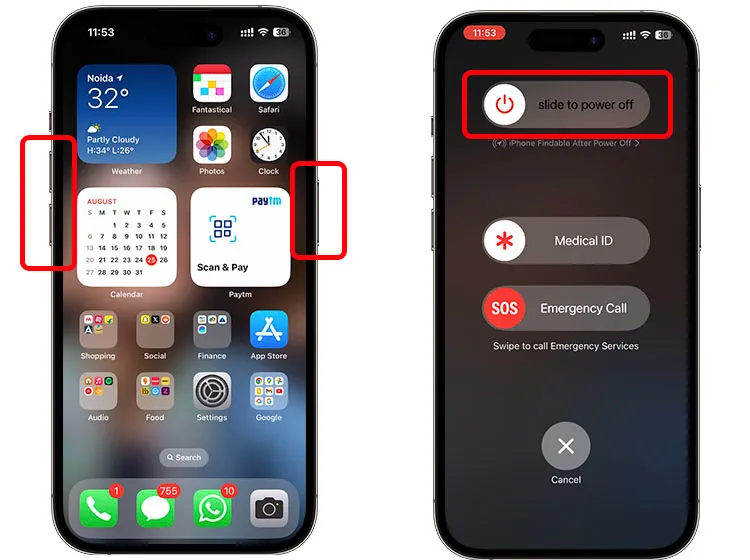Restarting your iPhone is a simple yet effective way to resolve minor glitches, improve performance, and maintain the overall health of your device. Whether your iPhone is frozen, unresponsive, or simply running slower than usual, knowing how to restart iPhone can save you time and frustration. In this guide, we’ll walk you through various methods to restart your iPhone, tailored to different models and scenarios.
By the end of this article, you’ll have a thorough understanding of when and how to restart your iPhone to keep it running smoothly.
Why Restarting Your iPhone is Important
Before diving into the specific methods, it’s essential to understand why restarting your iPhone is beneficial. Over time, your iPhone’s operating system accumulates temporary files, caches, and processes that can slow down performance. A restart clears these temporary files and refreshes the system, allowing your iPhone to function more efficiently. Additionally, restarting can resolve software glitches, app crashes, and connectivity issues that might otherwise require more drastic measures like a factory reset.
How to Restart iPhone: Different Methods for Different Models
Apple has released several iPhone models over the years, each with slightly different methods for restarting. The process may vary depending on whether you have a model with a Home button, Face ID, or the latest iPhone with a side button.
Restarting iPhone X, 11, 12, 13, and Later Models
If you own an iPhone X, 11, 12, 13, or any of the newer models, the process is straightforward. These models do not have a physical Home button, so the restart procedure involves the side button and one of the volume buttons.
- Press and Hold: Simultaneously press and hold the side button (located on the right side of your iPhone) and either the volume up or volume down button.
- Slide to Power Off: After a few seconds, you’ll see the “slide to power off” slider appear on your screen. Drag the slider to the right to turn off your iPhone.
- Wait and Restart: Wait for about 30 seconds after the screen goes completely black. Then, press and hold the side button again until the Apple logo appears, indicating that your iPhone is restarting.
This method is useful when your iPhone is responsive but experiencing minor issues like slow performance or connectivity problems.
Restarting iPhone 6, 7, and 8 Models
If you have an iPhone 6, 7, or 8, the process is slightly different due to the presence of the Home button.
- Press and Hold: Press and hold the side (or top) button until the “slide to power off” slider appears on your screen.
- Slide to Power Off: Drag the slider to the right to turn off your iPhone.
- Wait and Restart: After the screen turns off, wait for about 30 seconds. Then, press and hold the side (or top) button again until you see the Apple logo, signaling that your iPhone is restarting.
This method is effective for clearing out minor glitches and giving your iPhone a fresh start.
Restarting iPhone SE (1st and 2nd Generation) and iPhone 5s or Earlier
For those with an iPhone SE (1st or 2nd generation) or an older model like the iPhone 5s, the restart process is similar to the iPhone 6, 7, and 8 models, with a slight variation in the button names.
- Press and Hold: Press and hold the top button until the “slide to power off” slider appears.
- Slide to Power Off: Slide the power off slider to the right to turn off your iPhone.
- Wait and Restart: After the screen goes dark, wait for about 30 seconds. Then, press and hold the top button again until the Apple logo appears, indicating that your iPhone is restarting.
This method is straightforward and works well for older models, ensuring they continue to run efficiently.
How to Force Restart iPhone: When a Simple Restart Isn’t Enough
Sometimes, your iPhone may become completely unresponsive, with the screen frozen or the device stuck on the Apple logo. In these cases, a simple restart won’t suffice. Instead, you’ll need to perform a force restart, also known as a hard reset. This method is safe and won’t erase your data, but it’s a more drastic measure to get your iPhone back to normal.
Force Restarting iPhone X, 11, 12, 13, and Later Models
- Quickly Press and Release: First, press and quickly release the volume up button.
- Quickly Press and Release: Next, press and quickly release the volume down button.
- Press and Hold: Finally, press and hold the side button until the Apple logo appears. This might take a few seconds, but once the logo appears, you can release the button.
This method is effective for resolving serious issues like a frozen screen or unresponsive apps.
Force Restarting iPhone 7 and 7 Plus
The iPhone 7 and 7 Plus have a unique method for force restarting due to their specific hardware configuration.
- Press and Hold: Simultaneously press and hold the volume down button and the side button.
- Release When You See the Apple Logo: Keep holding both buttons until the Apple logo appears on the screen, then release them.
This method is useful for situations where your iPhone 7 or 7 Plus is unresponsive or frozen.
Force Restarting iPhone 6s, SE (1st Generation), and Earlier Models
For older models like the iPhone 6s, SE (1st generation), and iPhone 5s, the force restart process involves the Home button.
- Press and Hold: Simultaneously press and hold the Home button and the top (or side) button.
- Release When You See the Apple Logo: Continue holding both buttons until the Apple logo appears on the screen, then release them.
This method is effective for older iPhones that are experiencing serious software issues or freezes.
Troubleshooting Common Issues After Restarting Your iPhone
Restarting your iPhone typically resolves most minor issues, but sometimes additional troubleshooting is necessary. If you find that your iPhone is still slow, unresponsive, or experiencing other problems after a restart, here are a few additional steps you can take:
- Update Your iPhone: Ensure that your iPhone is running the latest version of iOS. Software updates often include bug fixes and performance improvements that can resolve lingering issues.
- Check for App Updates: Outdated apps can cause performance problems, so make sure all your apps are updated to the latest versions.
- Clear Storage Space: If your iPhone is running low on storage, it can slow down significantly. Consider deleting unnecessary files, photos, and apps to free up space.
- Reset Settings: If all else fails, you can reset your iPhone’s settings without deleting your data. Go to Settings > General > Reset > Reset All Settings. This will restore your settings to their defaults without erasing your content.
Conclusion
Knowing how to restart iPhone is an essential skill for any iPhone user. Whether you need to perform a simple restart to improve performance or a force restart to resolve more serious issues, these methods will help you keep your iPhone running smoothly. Regularly restarting your iPhone can prevent many common problems and ensure that your device continues to operate at its best. If you encounter persistent issues, don’t hesitate to explore additional troubleshooting steps or seek professional assistance.
By understanding how to restart iPhone, you’re taking proactive steps to maintain your device’s health and enjoy a seamless user experience.